HaptiConnect Quick Start GuideUpdated 2 years ago
What is HaptiConnect?
HaptiConnect is a program you run on your Windows PC to enable the best ButtKicker experience.
- no complicated setup or fiddling of settings needed!
The Game Connect mode converts activity in your favorite games into high fidelity haptics, while the Audio Splitter Router mode allows for conversion of audio generated by games or movies to be sent to your ButtKicker and another audio device at the same time.
What are the Game Connect and the
Audio Splitter modes?
HaptiConnect supports two completely independent modes of operation.

Only one mode is active at once. When one mode is selected, the other is disabled.
When should I use Game Connect mode?
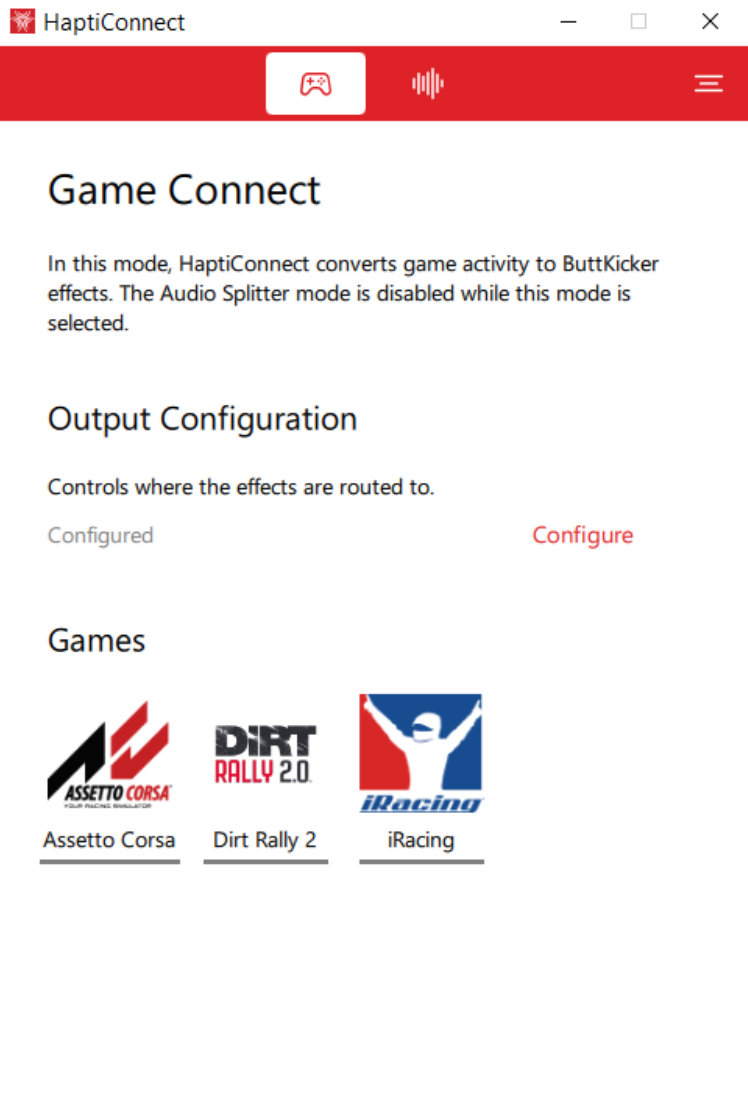
For the best experience, the Game Connect mode reads game activity live from supported games and converts it to haptics. This mode allows the haptics to be created independently from the audio, giving you the best feedback to what is happening at the game’s core, clearly separating the physics of the game from other game activity that shouldn’t cause haptics.
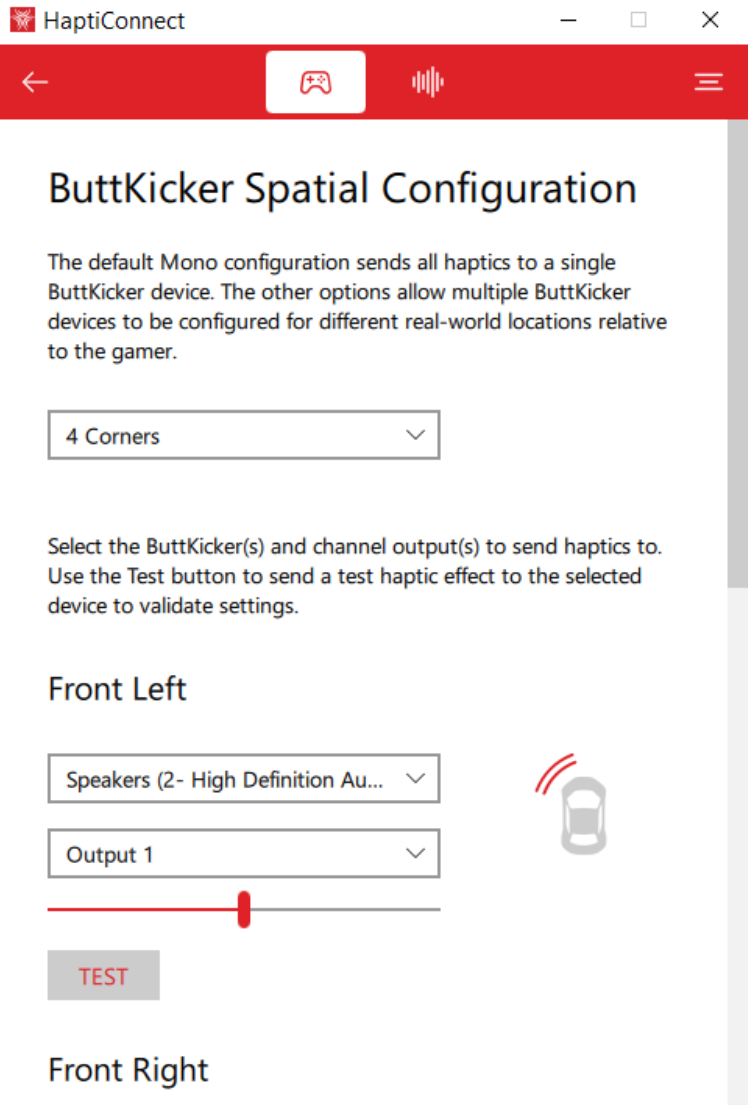
The Game Connect mode allows spatialized haptics from 1 to 4 different ButtKicker devices, for the ultimate immersive rig experience.
When should I use Audio Splitter mode?
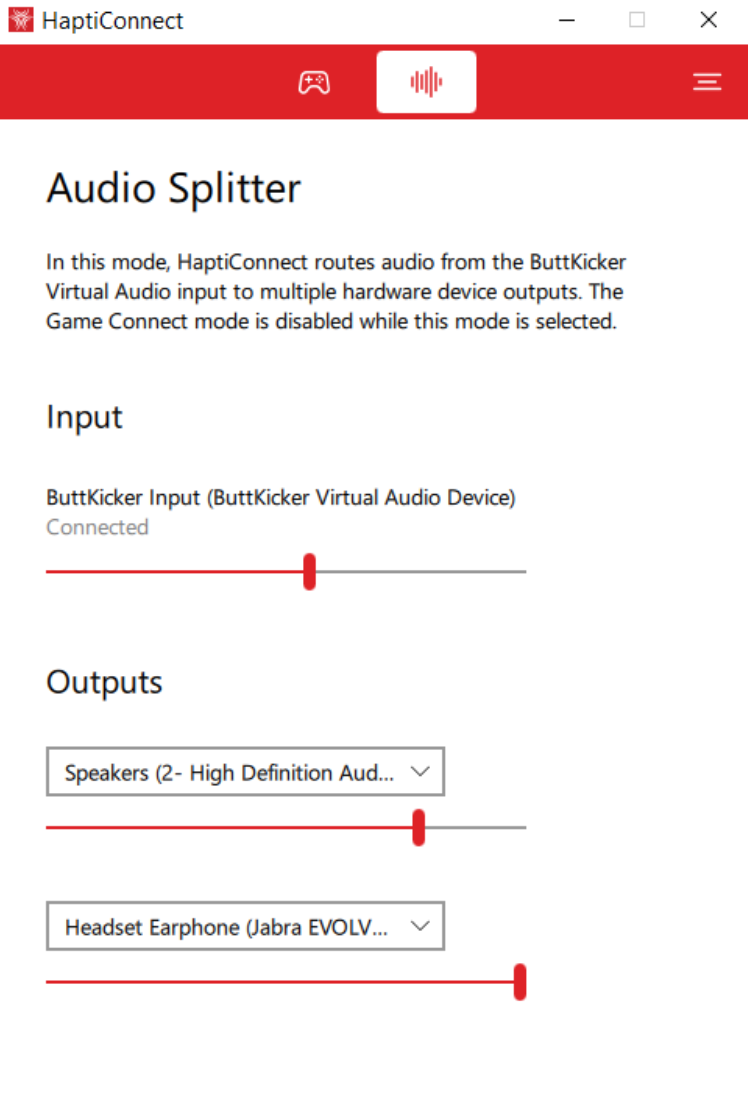
The Audio Splitter mode allows you to split audio from your computer and send it to multiple devices, perfect for when you are using Bluetooth headphones and the ButtKicker, or have any other dual output situation that you want to control and use the ButtKicker with.
When Don’t I need to use HaptiConnect?
The ButtKicker comes with an audio splitter that allows audio from a single soundcard output to be routed to both the ButtKicker and your speakers.

This simple setup provides a haptic experience without the need for any additional software. Use HaptiConnect to open up higher fidelity experiences with support for more powerful hardware and software configurations.
What do I do if Game Connect mode isn’t producing haptics?
Is your Spatial Configuration configured?
Use the Test button(s) in the ButtKicker Spatial Configuration page to ensure that each ButtKicker device is setup properly.
Choose your mode based on the number of ButtKicker devices you have available:
- Mono - For a single device. All haptics are sent to the single device.
- Left | Right or Front | Rear - for 2 ButtKicker devices. Haptics are mixed and sent to the 2 ButtKicker devices to surround the user based on the source of the Haptics in the game.
- 4 Corners - for 4 ButtKicker devices. Haptics are mixed and sent to the 4 ButtKicker devices to surround the user based on the source of the Haptics in the game.
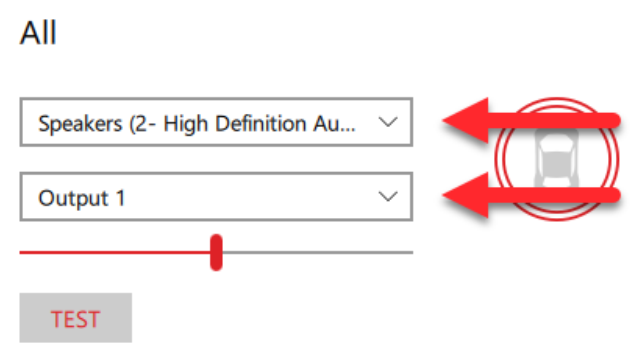
For each ButtKicker device, you must select which Windows Audio Device to send Haptics to. The second dropdown, that defaults to “Output 1”, corresponds to the audio channel on the device to output to. Some soundcards, such as Dolby Surround cards, may have multiple outputs for Front, Left, Rear, etc. Use the Test button to ensure that the selected Output is connected to the intended ButtKicker device.
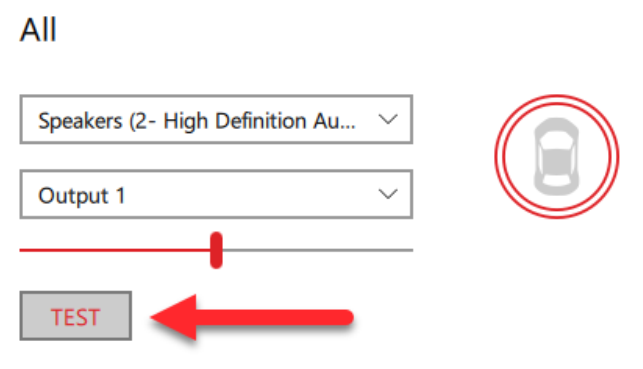
If the Test button does not produce a shake, then the ButtKicker is not connected properly to your PC, or the wrong Device or Output channel is selected on the Configuration page.
Note: Game haptics are disabled while the ButtKicker Spatial Configuration page is visible in
HaptiConnect. Use the Test button to ensure the configuration is correct.
What do I do if the Audio Splitter mode
isn’t producing haptics?
Is your Virtual Device receiving audio?
When music or game audio is playing, you should see the ButtKicker Input say “Connected” and the level on the incoming audio animating.

If “Connected” is not shown, then your ButtKicker Input device, which is installed along with HaptiConnect, is either not installed, disabled, or has some other problem. You can check the status of the driver in your Windows Device Manager.

If you see “Connected” however the slider is not animating, then ensure your Windows PC Settings are configured in the System → Sound section to output to the “ButtKicker Input (ButtKicker Virtual Audio Device)”.
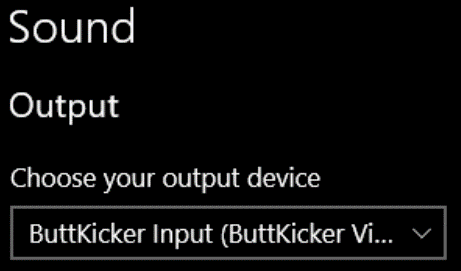
Are your output devices receiving audio?
Both output devices must be selected and then you will see output animation on the sliders.
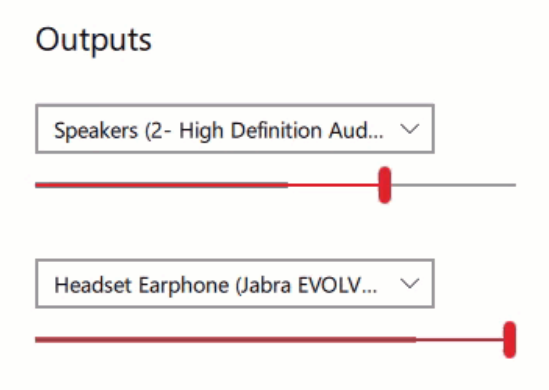
If no audio is playing from a selected output devices, then the physical device may not be properly connected to your system, or may have its volume turned down.
Is one of your output devices connected to your
ButtKicker?
One of the two output devices should be connected to your ButtKicker physical device in order for the ButtKicker to receive and play audio on it.
How can I report problems or give suggestions?
If you still need help, please contact us at [email protected].